How to draw a line in Photoshop? Learn how to draw straight a line in Photoshop. How about a curved line? This might seem easy but, for a beginner is good to know some basic methods to draw Photoshop lines. From this tutorial you will learn three simple ways to draw a line in Photoshop. You can use the Brush Tool, the Pen Tool and the Line Tool to make simple straight lines.
How To Draw Straight Lines in Photoshop Freehand Style Using the Brush
Here's the thing:
Most graphic designers like to do freehand drawing with the Brush Tool either using a graphic tablet or using the mouse. After you try it a couple of times, you will notice that it's easier to draw horizontal straight lines than diagonal or vertical lines.
That's just how our hand works.
How to Rotate the Canvas in Photoshop
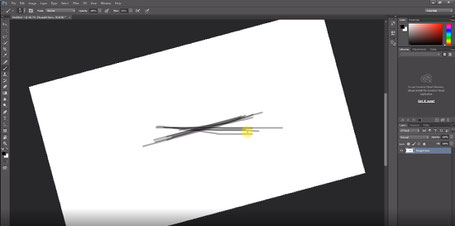
One neat trick that you can do in Photoshop (CS5, CS6, CC 2018 and CC 2019) is to rotate the whole canvas.
Just like you would rotate a drawing paper.
You can do that by clicking R then click and drag with your mouse.
If you hold down SHIFT while dragging the canvas rotation is snapped to 15 deg increments.
Note: While trying to do this on Photoshop CC 2019 I ran into the following error:
Rotate only works with OpenGL enabled document windows
Well, it turns out that there are higher hardware requirements to do this in Photoshop CC 2019. The solution apparently is to try to go to Edit > Preferences and then in the Performance Panel select the Enable OpenGL Drawing in GPU Settings. Please note that if your hardware is not up to par with the requirements then this checkbox will be grayed out.
If you'd like to know more about drawing a line in Photoshop, please read this complete tutorial with everything there is to know about How To Draw A Line In Photoshop
